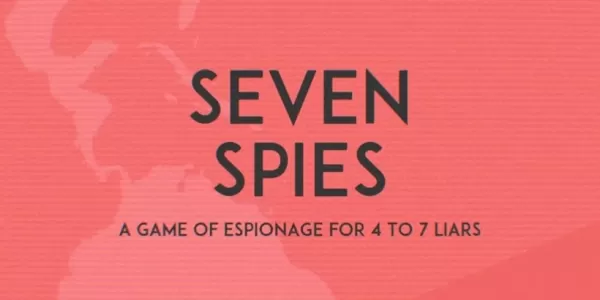While the latest update of *Stardew Valley* has certainly captured the community's attention, the world of modding has long been a playground for players looking to expand their gaming experience. From enriching NPC storylines to introducing dazzling new cosmetic items, modding *Stardew Valley* is a fantastic way to let your creativity flourish. Here's a step-by-step guide on how to mod *Stardew Valley* for Windows:
How To Mod Stardew Valley For Windows:
Step One: Back Up Your Save File
While not strictly necessary if you're starting a fresh game, backing up your save file is crucial if you've invested hours into building friendships and expanding your farm. Losing your hard work would be devastating, so it's wise to take a moment to secure your progress.
To back up your save file, follow these simple steps:
- Press Win + R to open the Run dialog box.
- Type %appdata% and hit Enter.
- Navigate to the 'Stardew Valley' folder, then open the 'Saves' folder.
- Copy and paste the contents to a safe location on your laptop or PC.
Step Two: Install SMAPI
SMAPI, or Stardew Modding API, is the essential mod loader that seamlessly integrates your chosen mods into the game. You can download SMAPI directly from their official website. After downloading, extract the SMAPI ZIP file to a convenient location on your computer, such as your desktop or downloads folder. Remember, SMAPI is not a mod itself but a tool to enable modding. Avoid extracting it into the mod folder.
Once extracted, run SMAPI and choose "install on Windows," then follow the on-screen instructions.
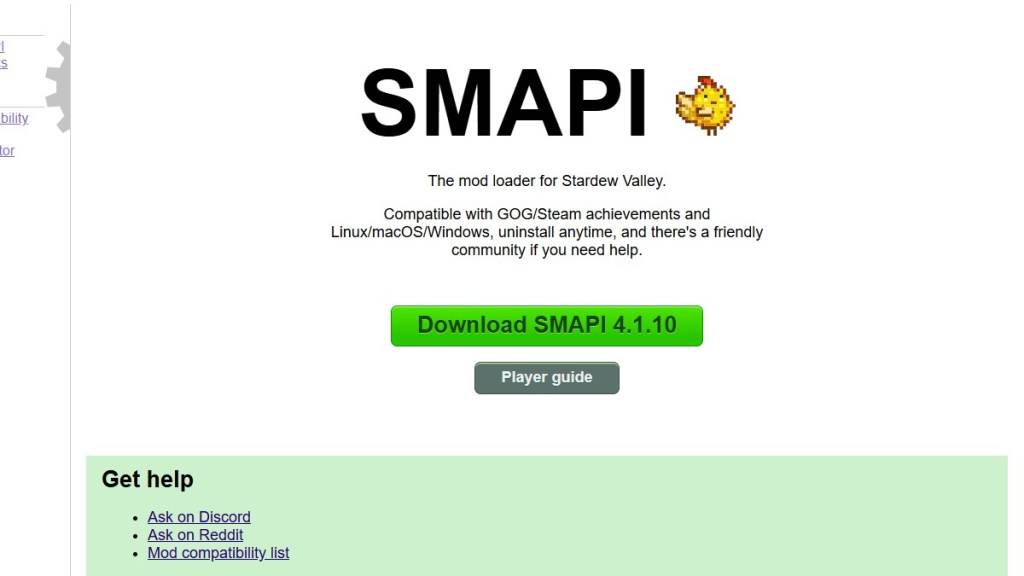 Image via SMAPI.io
Image via SMAPI.io
Step Three: Configure Your Game Client
If you're running *Stardew Valley* through platforms like Steam, GOG Galaxy, or the Xbox App, you might need to take additional steps to ensure that your playtime tracking and achievements continue to function correctly with mods. You can find detailed instructions on configuring your game client here.
Step Four: Installing Mods
Now comes the exciting part: installing mods to transform your *Stardew Valley* experience. Nexus Mods is the go-to site for a vast array of *Stardew Valley* mods, offering something for everyone. Mods typically come in ZIP files, which you'll need to extract.
After extraction, move the mod files into the 'Mods' folder, which is automatically created during SMAPI installation. You can locate this folder in the following directories:
- Steam: C:\Program Files (x86)\Steam\steamapps\common\Stardew Valley
- GOG Galaxy: C:\Program Files (x86)\GOG Galaxy\Games\Stardew Valley
- Xbox App: C:\XboxGames\Stardew Valley
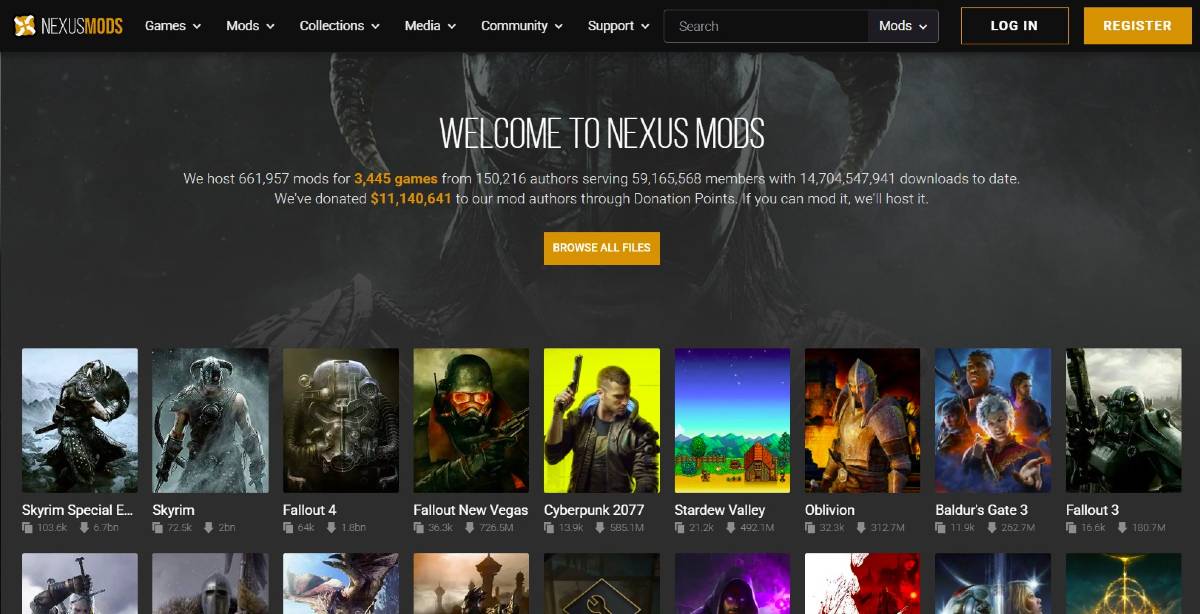 Image via Nexus Mods
Image via Nexus Mods
With over 1000 mods available on Nexus alone, there's a wealth of content to keep both new and veteran players engaged and entertained.
*Stardew Valley is available now*.