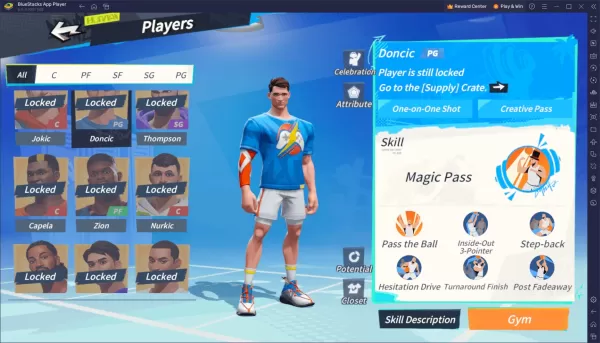The Sony DualSense stands as the premier PS5 controller with its groundbreaking haptic feedback, comfortable grip, and ergonomic design, delivering an exceptional gaming experience on PlayStation 5. While connecting it to high-end gaming PCs may initially appear challenging (much like the earlier DualShock 4 struggles), the DualSense actually offers significantly better PC compatibility, making it competitive with other top-tier PC controllers. Below we break down the surprisingly simple connection process.

Essential Items for PS5 Controller PC Connection:
- USB-C data cable (not just charging)
- Bluetooth adapter (if your PC lacks built-in Bluetooth)
The only potential complication involves having the proper connection hardware. The standalone DualSense controller doesn't include a USB cable, and many PCs require external Bluetooth capability. For wired connections, you'll need a fully functional USB-C cable - either USB-C-to-C or USB-C-to-A depending on your PC's available ports (note that some budget cables only support charging, not data transfer).
For wireless setups without built-in Bluetooth, numerous adapter options exist ranging from internal PCIe cards to simple USB dongles that plug into any available USB port.

Recommended Product
Creative BT-W5 Bluetooth Transmitter
Wired Connection Guide for DualSense on PC

- Insert the USB cable into your PC's available port
- Connect the other end to your controller's USB-C port
- Wait for Windows to automatically detect the controller as a gamepad
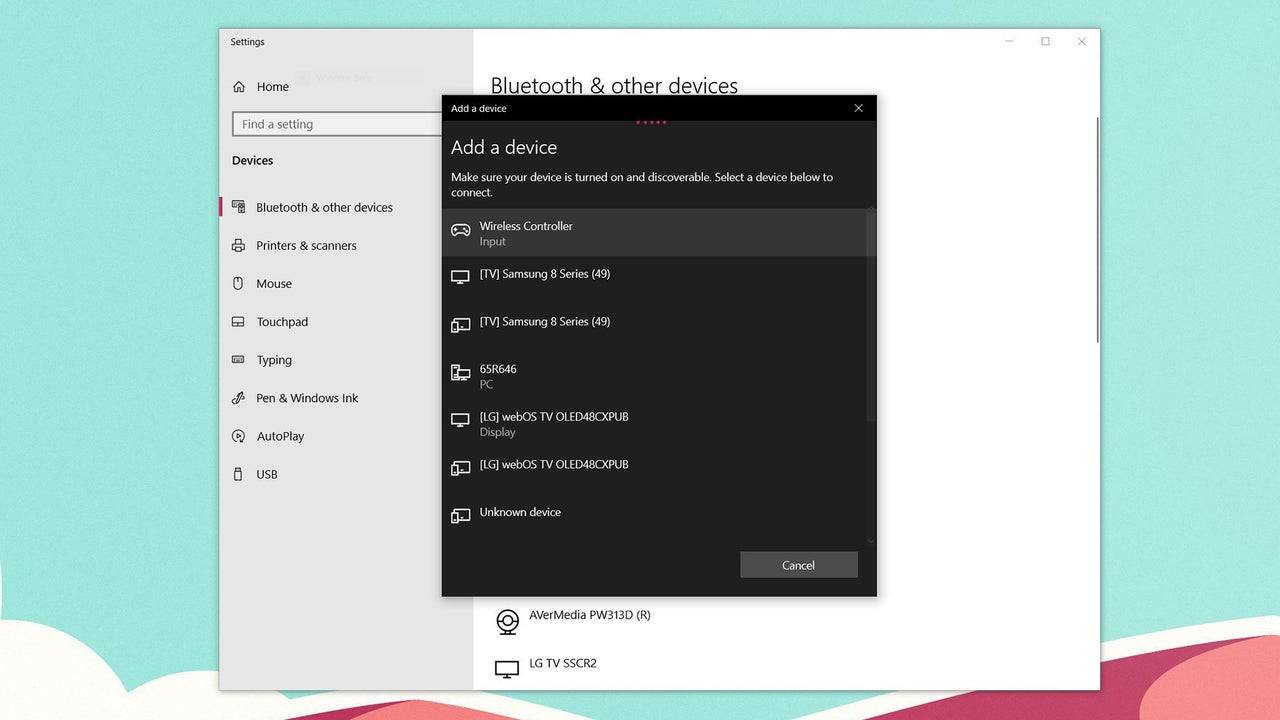
Wireless Bluetooth Pairing Instructions
- Open Windows Bluetooth settings (Windows key + type "Bluetooth")
- Choose Add Bluetooth or other device
- Select the Bluetooth option
- With your powered-off controller, simultaneously hold the PS Button and Create button until the light bar flashes
- Select your DualSense from the available devices list