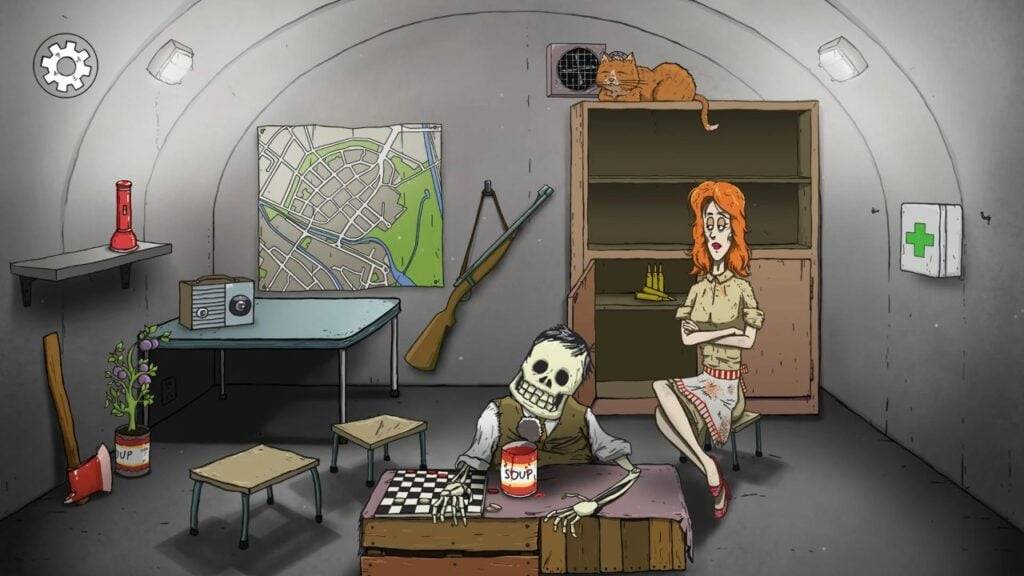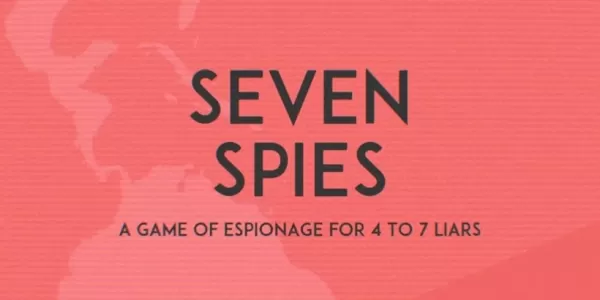Mods can significantly enhance your gameplay experience in *Ready or Not*, but they can also lead to stability issues and limit multiplayer options with friends who don't use mods. If you're looking to return to a vanilla experience or fix mod-related problems, here’s a comprehensive guide on how to remove mods from *Ready or Not*.
How to Remove Mods in Ready or Not
Whether you've installed mods manually, through the Nexus mod manager, or via mod.io, removing them is straightforward. Follow these steps to ensure a clean slate:
- Launch *Ready or Not*. Navigate to the in-game Mod Menu and unsubscribe from all mods. This step is crucial as it prevents the mods from redownloading after deletion.
- Close *Ready or Not*.
- Open Steam, right-click on *Ready or Not* in your Library, and select Properties.
- Go to Installed Files, then click on Browse to access the game’s folder.
- Navigate to *Ready Or Not* > Content > Paks. Delete all contents within the Paks folder, then delete the Paks folder itself.
- Press Windows+R, type in %localappdata%, and press Enter. Locate the *Ready Or Not* folder, navigate to *Ready Or Not* > Saved > Paks, and delete this Paks folder as well.
- You’ve now successfully removed all mods from the game. To ensure no residual issues, right-click on *Ready or Not* in Steam, go to Properties > Installed Files, and select Verify Integrity of Game Files.
For those not planning to use mods again, consider a fresh reinstall of the game. While not necessary, it can help ensure a completely clean start.
Related: How To Fix ‘Serialization Error Action Needed’ in Ready or Not
Why Should You Delete Mods in Ready Or Not?
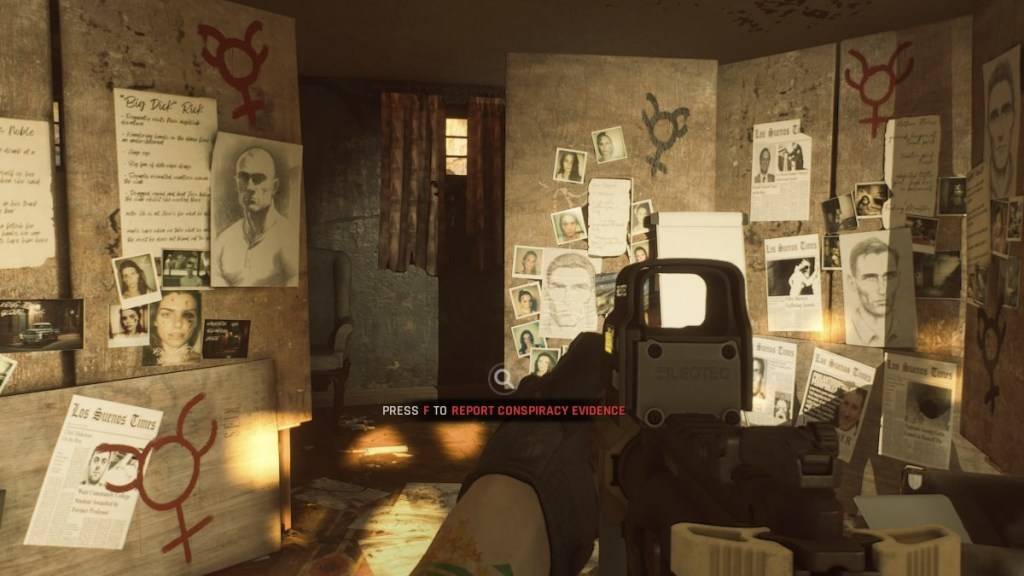 Screenshot via The Escapist
Screenshot via The Escapist
Mods offer a fantastic way to add new content and features to *Ready or Not*. The game's robust mod support and user-friendly download process make it easy for everyone to customize their experience. However, installing numerous mods can lead to errors, bugs, and glitches. Since mods are created by the community, some may inadvertently cause issues. Often, the best solution is to remove all mods and reinstall only the ones you trust.
Additionally, having mods installed can restrict your ability to play with others. If you want to enjoy *Ready or Not* with friends who don’t use mods, you'll need to remove them to ensure compatibility.
*Ready or Not is available now for PC.*