Enhance Your Call of Duty: Black Ops 6 Visuals: A Guide to Eliminating Grain and Blur
Many Call of Duty players experience frustrating visual issues in Black Ops 6, such as graininess and blurriness, impacting gameplay and immersion. This guide provides solutions to optimize your graphics settings and achieve a sharper, clearer visual experience.
Why the Grain and Blur?
If your hardware settings are already optimized (e.g., your console outputs at the highest resolution your monitor supports), the problem likely stems from in-game settings. Game updates can sometimes reset options to defaults, causing these issues. The key settings are within the Graphics menu's Display, Quality, and View tabs.
Disabling Blur Effects
Motion Blur and Depth of Field, while enhancing cinematic feel, often introduce excessive blur, hindering target acquisition in fast-paced games like Black Ops 6. To disable them:
- Navigate to the Graphics settings, then the Quality tab.
- Locate "Post Processing Effects."
- Set "World Motion Blur," "Weapon Motion Blur," and "Depth of Field" to "Off."
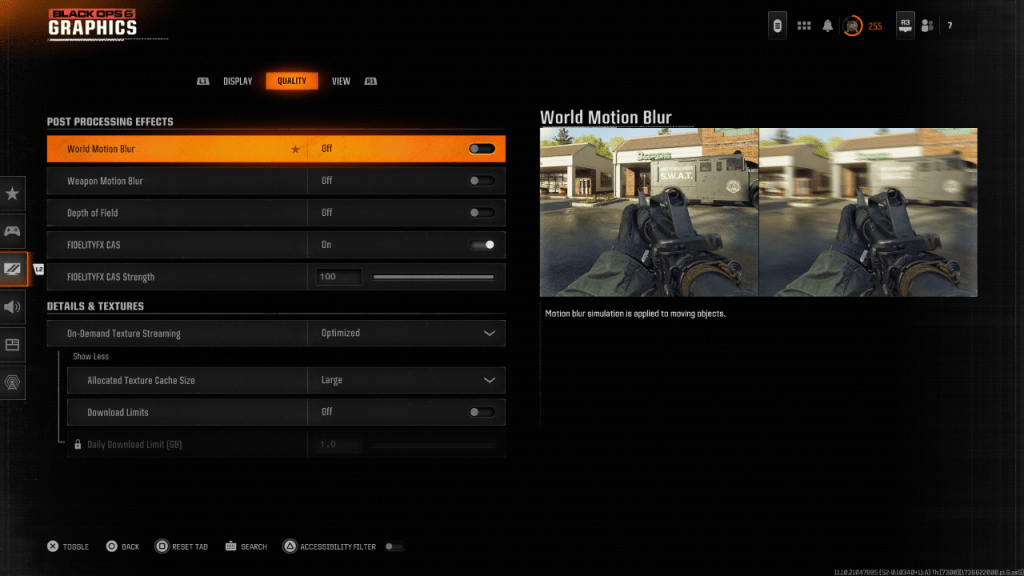
Improving Clarity and Sharpness
Incorrect gamma and brightness settings can also affect image quality.
- In the Display tab, adjust the Gamma/Brightness slider until the Call of Duty logo is barely visible (a value of 50 often works well, but adjust as needed).
- In the Quality tab, enable "FIDELITYFX CAS" (AMD FidelityFX Contrast Adaptive Sharpening). Setting the strength to 100 may provide optimal sharpness.
If issues persist, "On-Demand Texture Streaming" might be the culprit.
Optimizing Textures and Details
On-Demand Texture Streaming, while saving storage space, can compromise image quality. For optimal visuals:
- Go to the "Details & Textures" settings within the Quality tab.
- Set "On-Demand Texture Streaming" to "Optimized." This downloads higher-quality textures.
- Click "Show More" to access additional options.
- Set "Allocated Texture Cache Size" to "Large" (this uses more storage but allows more textures to be loaded simultaneously).
- Consider disabling "Download Limits" if your internet plan doesn't have data caps. This ensures Black Ops 6 downloads the highest-resolution textures possible.
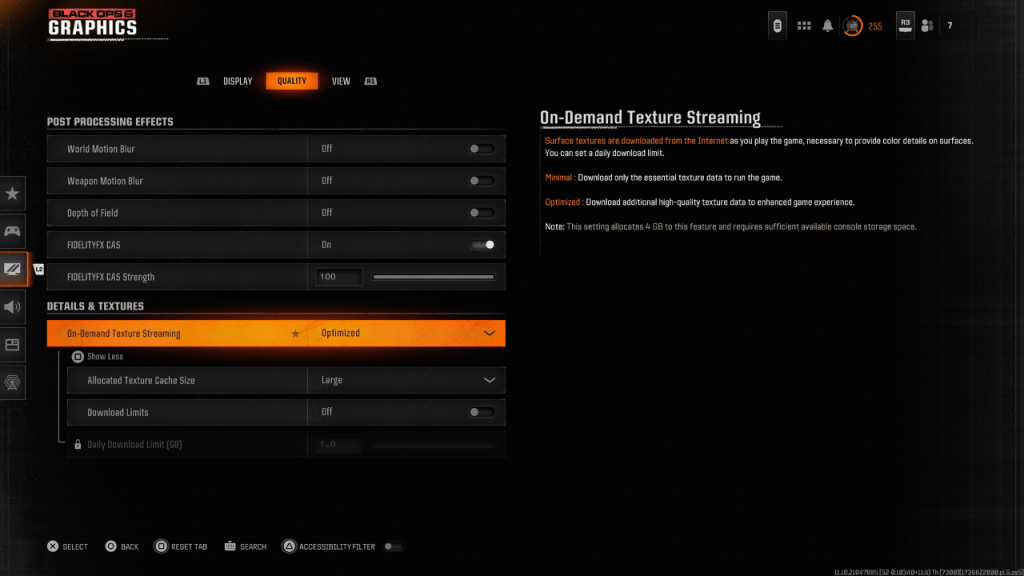
By following these steps, you can significantly improve the visual fidelity of Call of Duty: Black Ops 6, eliminating grain and blur for a smoother, more immersive gameplay experience.








