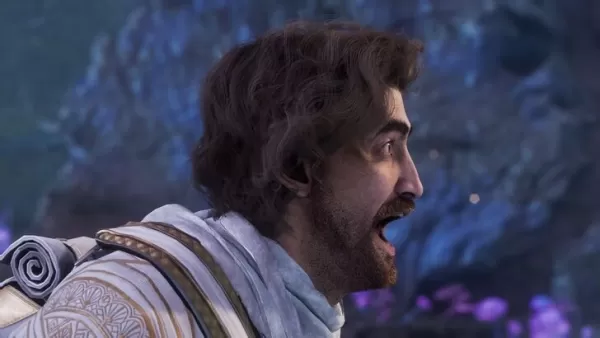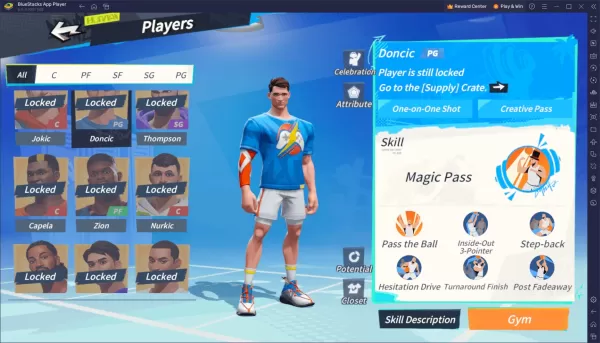Frustrated with Final Fantasy 7 Rebirth DirectX 12 (DX12) errors on PC? This guide helps you troubleshoot and resolve this common issue preventing game launch.
Understanding DirectX 12 Errors in Final Fantasy 7 Rebirth

Resolving DirectX 12 Errors
If you're using Windows 10 or 11, verify your DirectX version:
- Open the Start Menu and type "dxdiag."
- Run "dxdiag."
- Check the System Information section for your DirectX version.
Users with older Windows versions may need a system upgrade or consider a refund.
If DirectX 12 is installed and the error persists, the issue might lie with your graphics card. Check Square Enix's official website for minimum system requirements. The recommended GPUs are:
- AMD Radeon™ RX 6600*
- Intel® Arc™ A580
- NVIDIA® GeForce® RTX 2060*
An insufficient GPU will prevent gameplay. Consider upgrading if necessary to enjoy the game.
This guide covers troubleshooting DirectX 12 errors in Final Fantasy 7 Rebirth on PC. For further assistance, consult Square Enix support or online gaming communities.
Final Fantasy 7 Rebirth is available now on PlayStation and PC.