Quick Links
The Sega Master System, an 8-bit rival to the NES, boasted a fantastic library of games, including console exclusives and unique versions of popular titles. Standouts included impressive ports of Golden Axe, Double Dragon, and Streets of Rage, while games like Mortal Kombat and Asterix & Obelix pushed the system's limits, delivering experiences closer to 16-bit Megadrive/Genesis titles.
Retro gaming enthusiasts often face challenges playing Sega Master System games on modern systems. However, the Steam Deck, combined with the powerful EmuDeck program, makes this remarkably easy. This guide details how to install Sega Master System emulators on your Steam Deck.
Updated January 15, 2024, by Michael Llewellyn: While the Steam Deck easily handles Sega Master System games, replicating the original console's performance can be tricky. This is where Decky Loader and the Power Tools plugin come in. Recommended by EmuDeck developers, these tools significantly enhance retro gaming. This guide has been updated to include their installation and a fix for restoring functionality after a Steam Deck update.
Before Installing EmuDeck
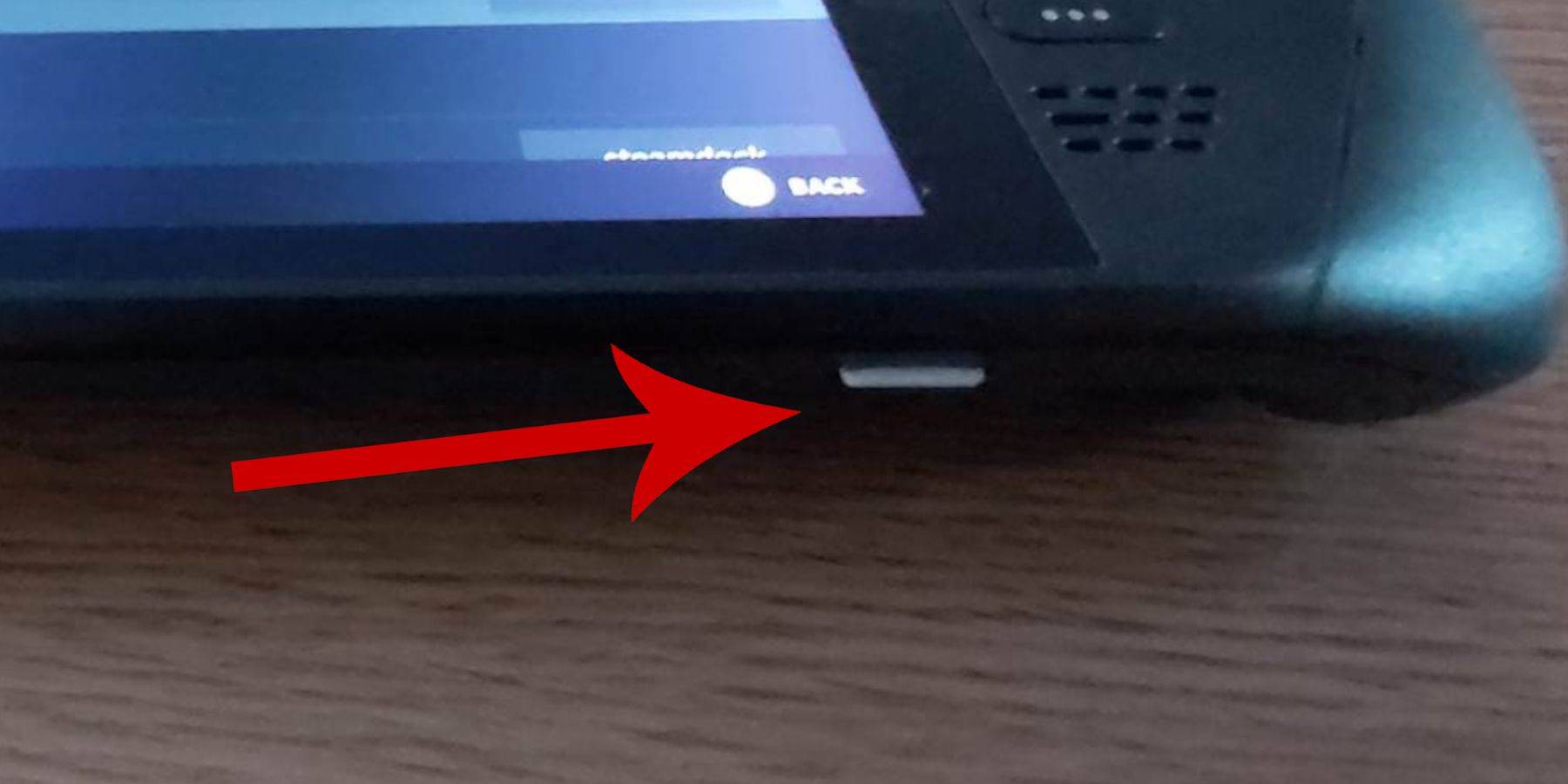 Before installing EmuDeck on your Steam Deck for Sega Master System games, ensure you have the following:
Before installing EmuDeck on your Steam Deck for Sega Master System games, ensure you have the following:
- A fully charged Steam Deck or one connected to power.
- A high-speed microSD card (formatted on the Steam Deck) or an external HDD (note: using an external HDD will reduce portability).
- A keyboard and mouse (recommended for easier file transfer and installation). If unavailable, use the on-screen keyboard (Steam + X buttons) and trackpads.
Activate Developer Mode
Before installing emulators, activate Developer Mode for optimal performance:
- Press the Steam button to open the left-hand menu.
- Go to System > System Settings.
- Enable Developer Mode.
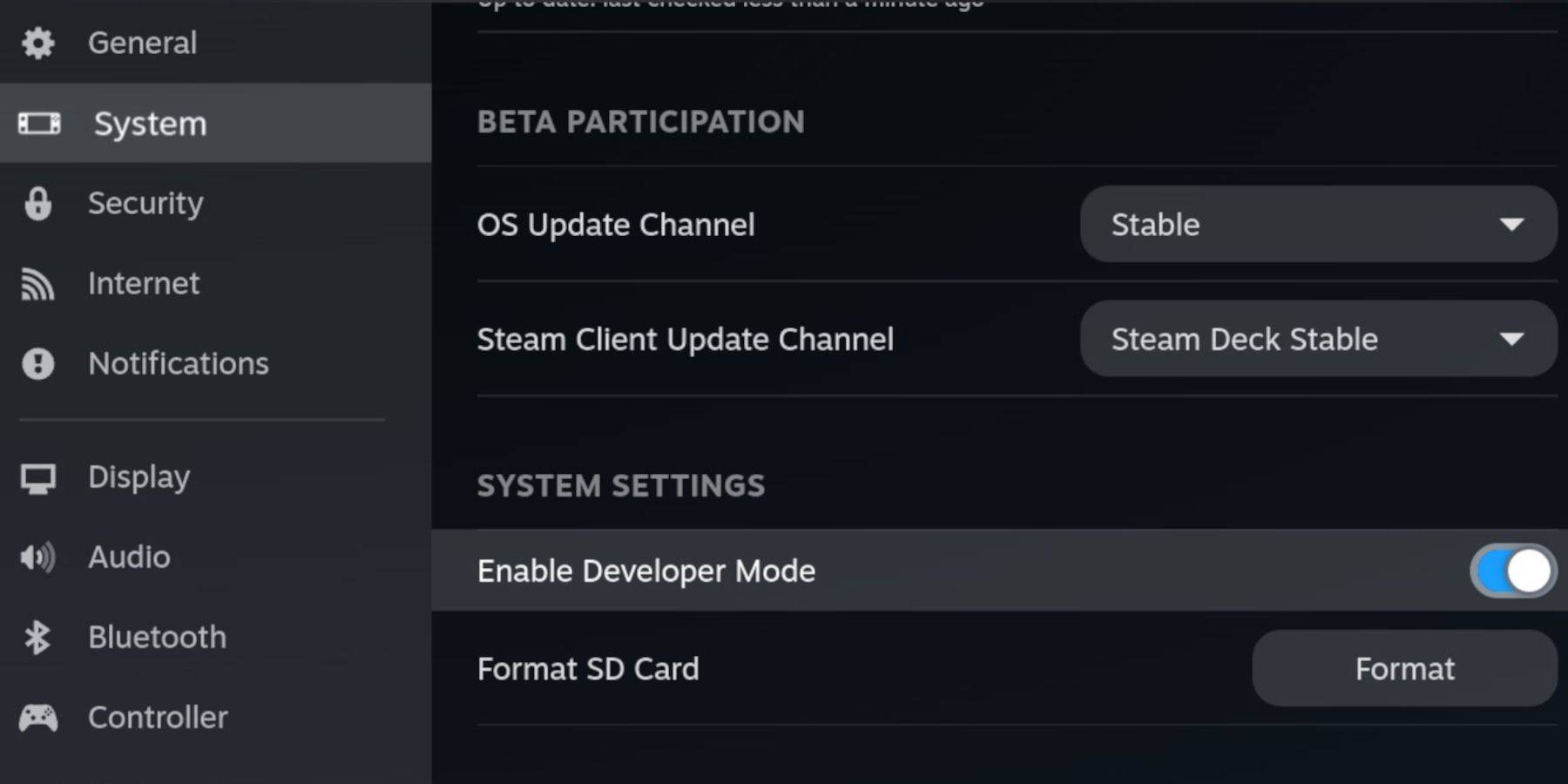 4. Access the Developer menu (bottom of the left-hand menu).
5. Under Miscellaneous, enable CEF Remote Debugging.
6. Press the Steam button.
7. Select Power > Restart.
4. Access the Developer menu (bottom of the left-hand menu).
5. Under Miscellaneous, enable CEF Remote Debugging.
6. Press the Steam button.
7. Select Power > Restart.
Note: CEF Remote Debugging can be disabled after updates, potentially affecting plugins and emulators. Always check after updates.
Installing EmuDeck In Desktop Mode
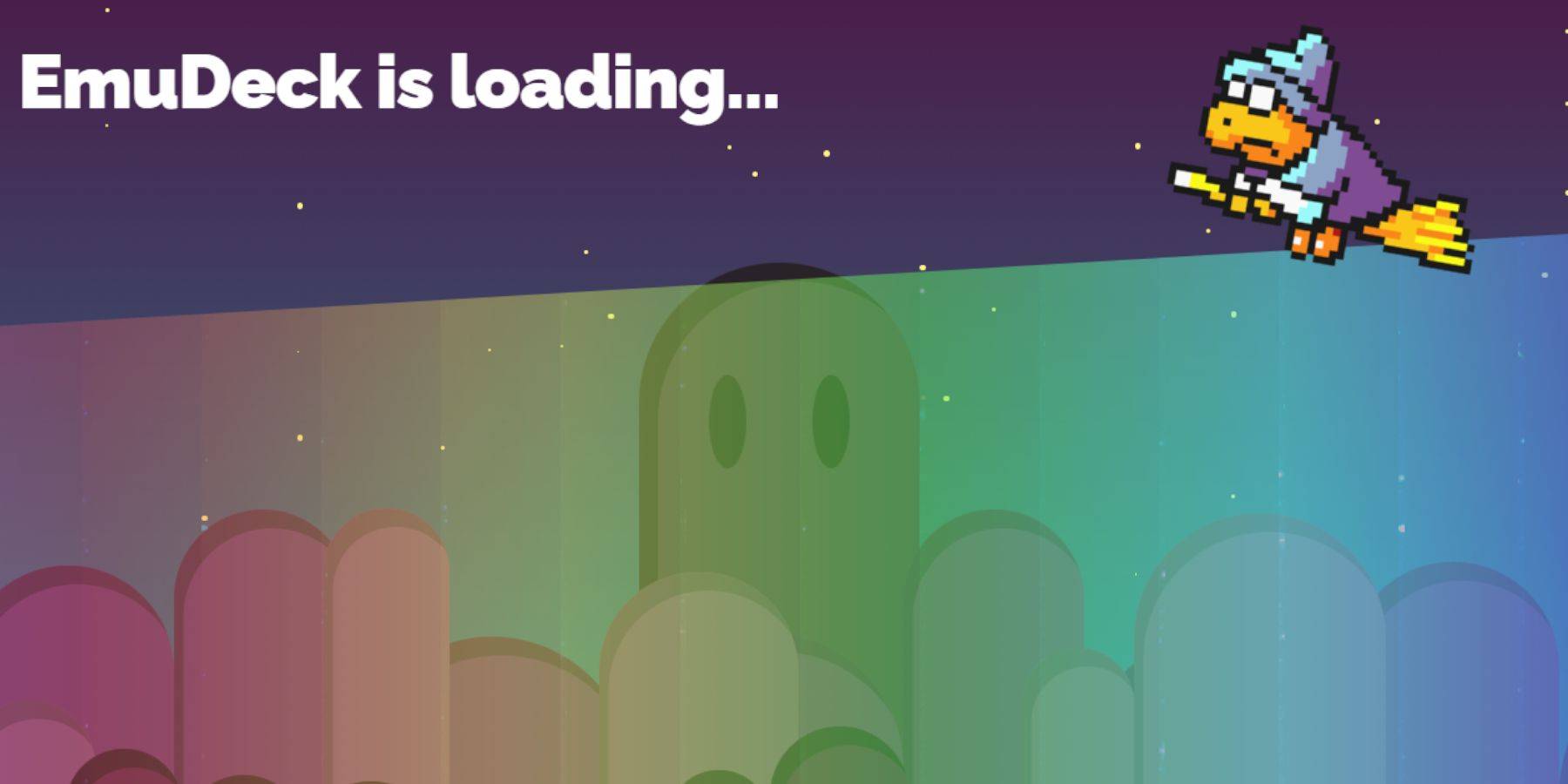 1. Press the Steam button, select Power, and switch to Desktop Mode.
2. Use a browser (Chrome, Firefox, etc.) to download EmuDeck.
3. Choose your SteamOS version and download. After downloading, double-click the installer and follow the recommended installation.
4. Select Custom Install.
5. After installation, select the SD card labeled "Primary" to rename it for easier access in Dolphin file manager.
6. Choose to install all emulators or just RetroArch (for Sega Master System).
1. Press the Steam button, select Power, and switch to Desktop Mode.
2. Use a browser (Chrome, Firefox, etc.) to download EmuDeck.
3. Choose your SteamOS version and download. After downloading, double-click the installer and follow the recommended installation.
4. Select Custom Install.
5. After installation, select the SD card labeled "Primary" to rename it for easier access in Dolphin file manager.
6. Choose to install all emulators or just RetroArch (for Sega Master System).
RetroArch runs various emulators through a single application, accessible under the 'Emulators' tab in your Steam library.
- Select Steam ROM Manager with RetroArch to display games in your Steam library.
- Optionally, enable 'Configure CRT Shader for Classic 3D Games' for a retro look.
- Select Finish.
Transferring Master System ROMs
With EmuDeck and RetroArch installed, transfer your Sega Master System ROMs:
- Open Dolphin File Manager.
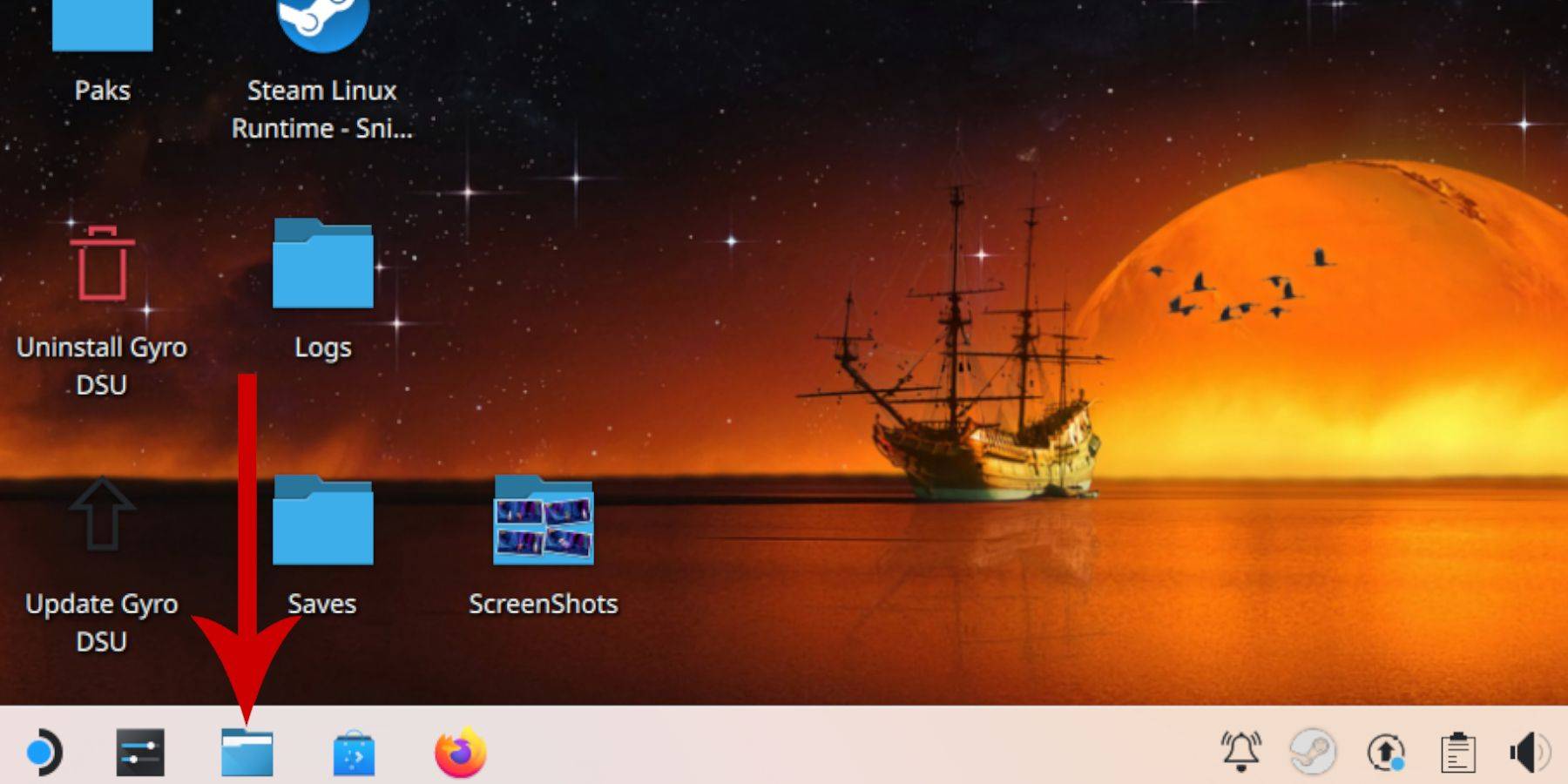 2. Go to Removable Devices and open the "Primary" SD card.
3. Navigate to Emulation > ROMs > mastersystem.
4. Transfer your Sega Master System ROMs (
2. Go to Removable Devices and open the "Primary" SD card.
3. Navigate to Emulation > ROMs > mastersystem.
4. Transfer your Sega Master System ROMs (.sms files). Ignore the 'media' file.
Adding Master System Games To The Steam Library
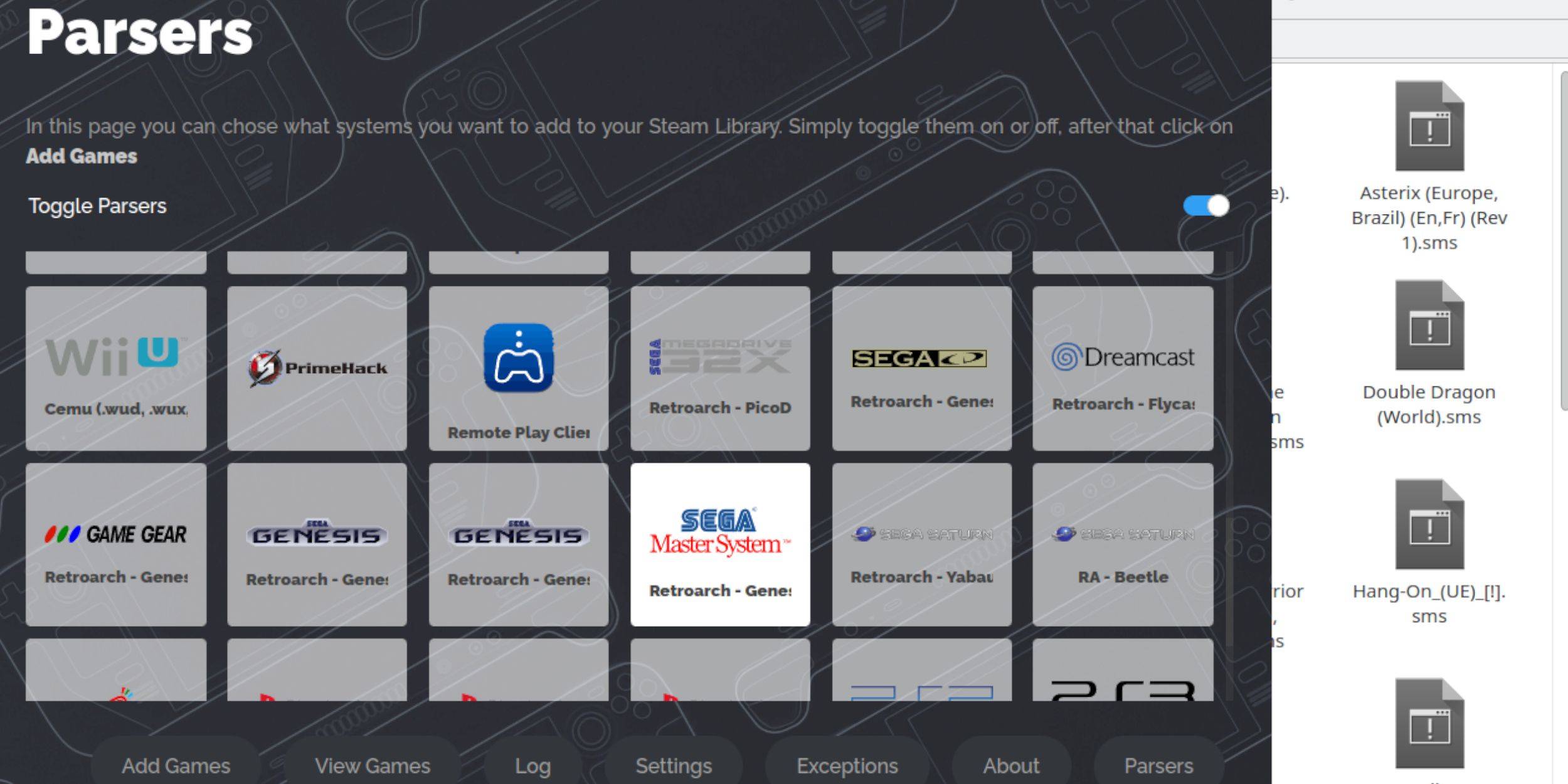 While playable from RetroArch in Desktop Mode, add your games to your Steam Library for Gaming Mode access:
While playable from RetroArch in Desktop Mode, add your games to your Steam Library for Gaming Mode access:
- Open EmuDeck in Desktop Mode.
- Open Steam ROM Manager.
- Click Next on the welcome screen.
- Turn off Parsers.
- Select Sega Master System.
- Select Add Games > Parse.
- Verify game and cover art display, then select Save to Steam.
Fix Or Upload Missing Artwork
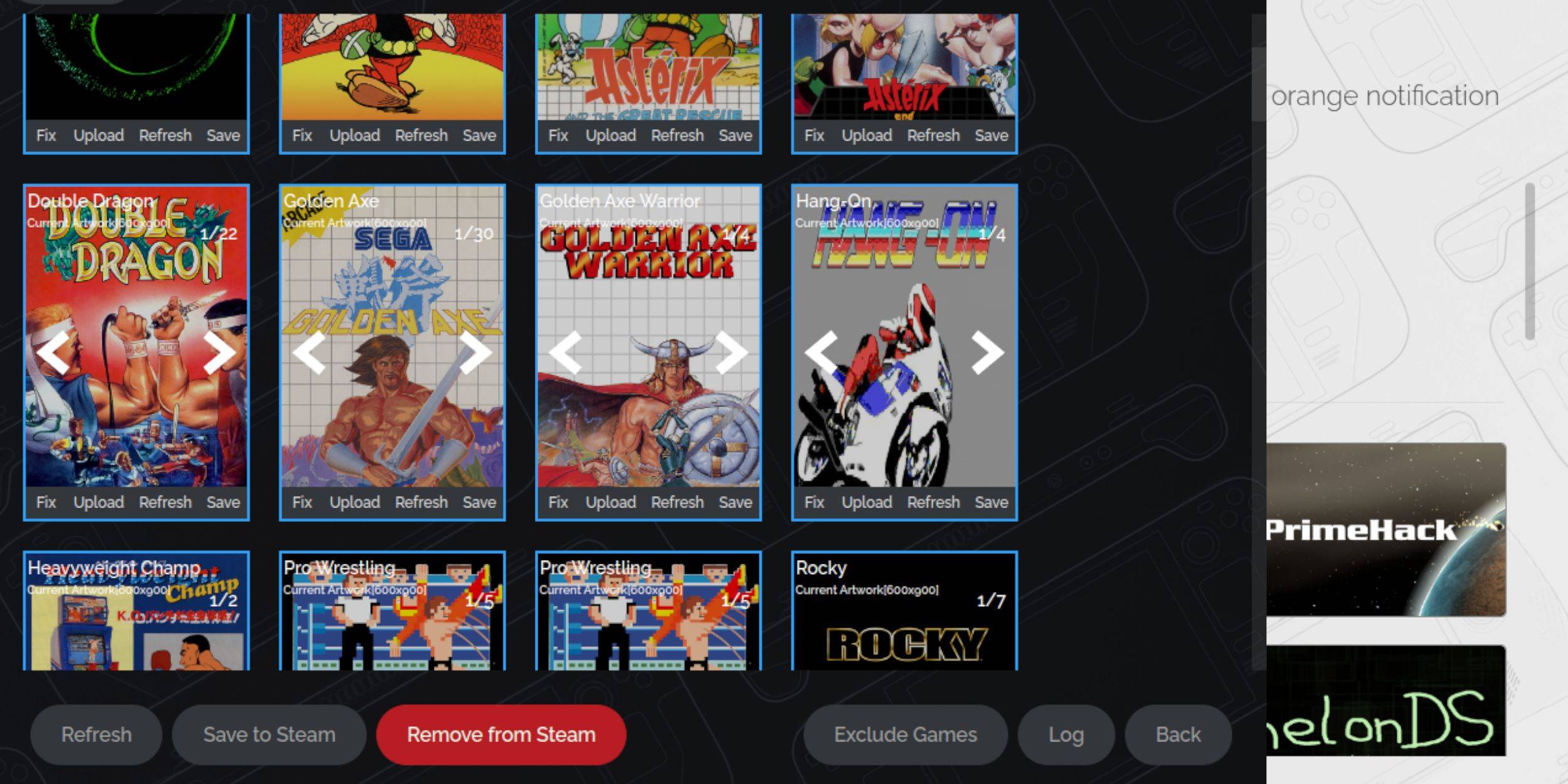 Missing or incorrect artwork can occur. Use these steps to fix or upload:
Missing or incorrect artwork can occur. Use these steps to fix or upload:
- Click Fix on the cover frame. Steam ROM Manager usually finds artwork automatically. If not, search using the game title.
- Select the best cover art and choose Save and close.
Upload Missing Artwork
If Steam ROM Manager can't find artwork:
- Find the correct artwork online and save it to the Steam Deck's Pictures folder.
- Click Upload on the cover frame.
- Select the artwork, save, and close. If not displayed, use the left/right arrows to find it.
- Click Save to Steam. Once complete, return to Gaming Mode.
Playing Master System Games On The Steam Deck
 After adding games to your Steam Library:
After adding games to your Steam Library:
- In Gaming Mode, press the Steam button.
- Select Library.
- Press R1 to highlight Collections.
- Select Sega Master System, then your game.
Improve Performance
Address potential stuttering:
- Open a game and press the QAM button.
- Go to the Performance menu.
- Enable 'Use game profile'.
- Set Frame Limit to 60 FPS.
- Enable Half Rate Shading.
Install Decky Loader For The Steam Deck
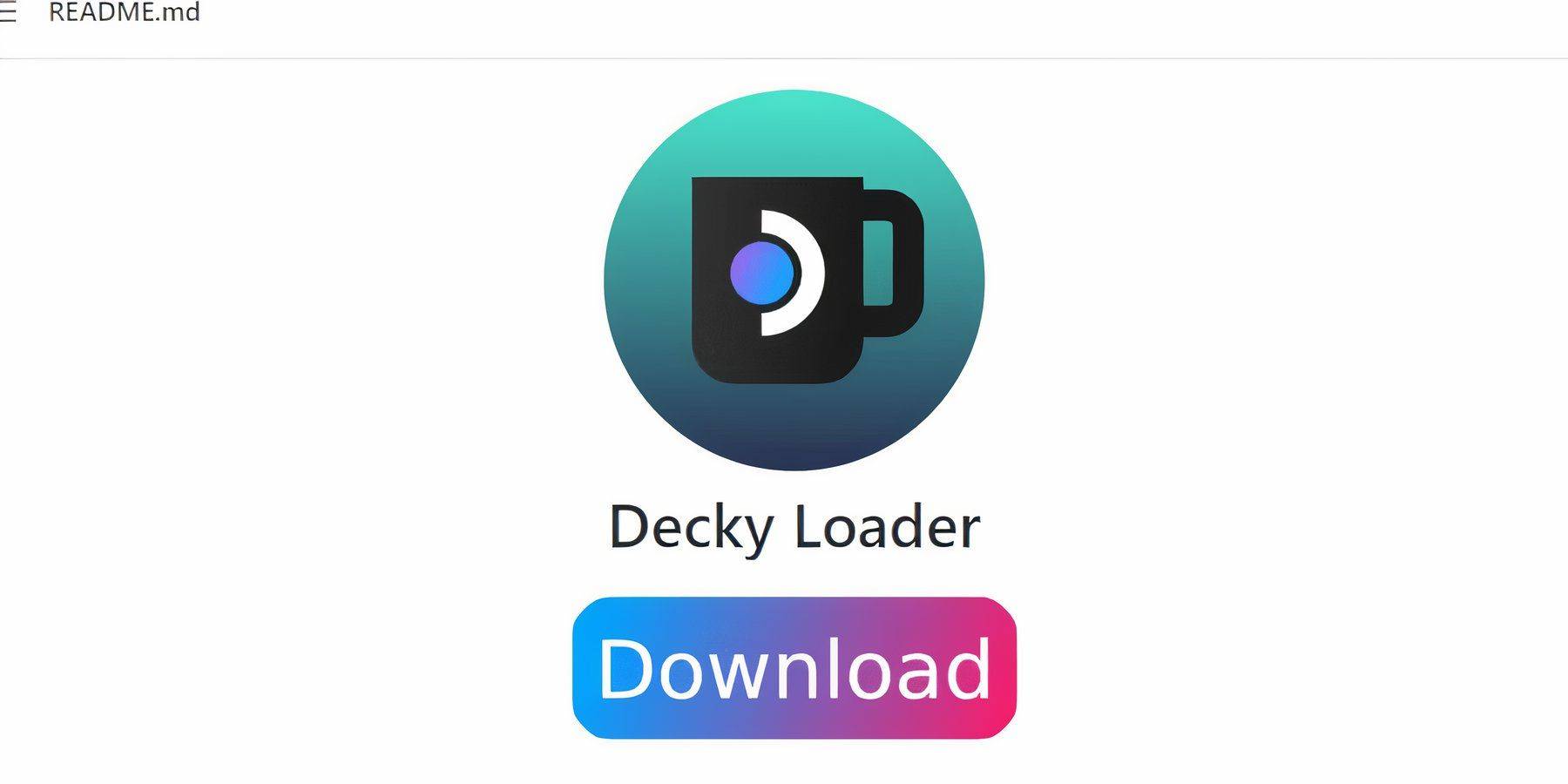 EmuDeck recommends Decky Loader and Power Tools for enhanced control:
EmuDeck recommends Decky Loader and Power Tools for enhanced control:
- Connect a keyboard and mouse (or use trackpads and on-screen keyboard).
- Switch to Desktop Mode.
- Use a browser to navigate to the Decky Loader GitHub page.
- Download and double-click the launcher, selecting Recommended Install.
- Restart in Gaming Mode.
Install Power Tools
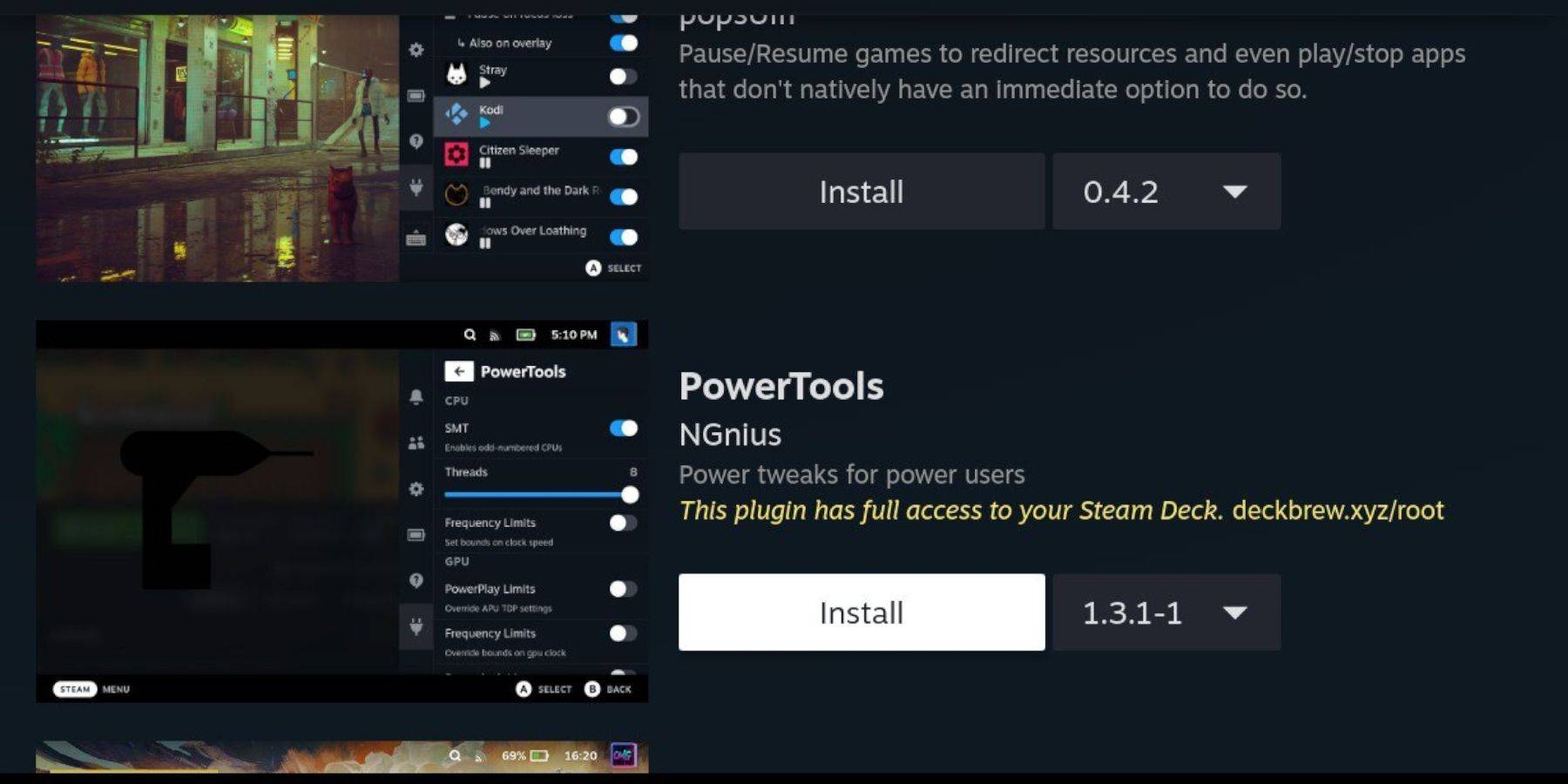 1. In Gaming Mode, press QAM, then the plugin icon.
2. Select the store icon.
3. Install Power Tools.
1. In Gaming Mode, press QAM, then the plugin icon.
2. Select the store icon.
3. Install Power Tools.
Power Tools Settings For Emulated Games
- Launch a Master System game.
- Press QAM, then Decky Loader > Power Tools.
- Turn off SMTs.
- Set Threads to 4.
- Press QAM > Performance (battery icon).
- Enable Advanced View.
- Enable Manual GPU Clock Control.
- Set GPU Clock Frequency to 1200.
- Select Per Game Profile to save settings.
Fixing Decky Loader After A Steam Deck Update
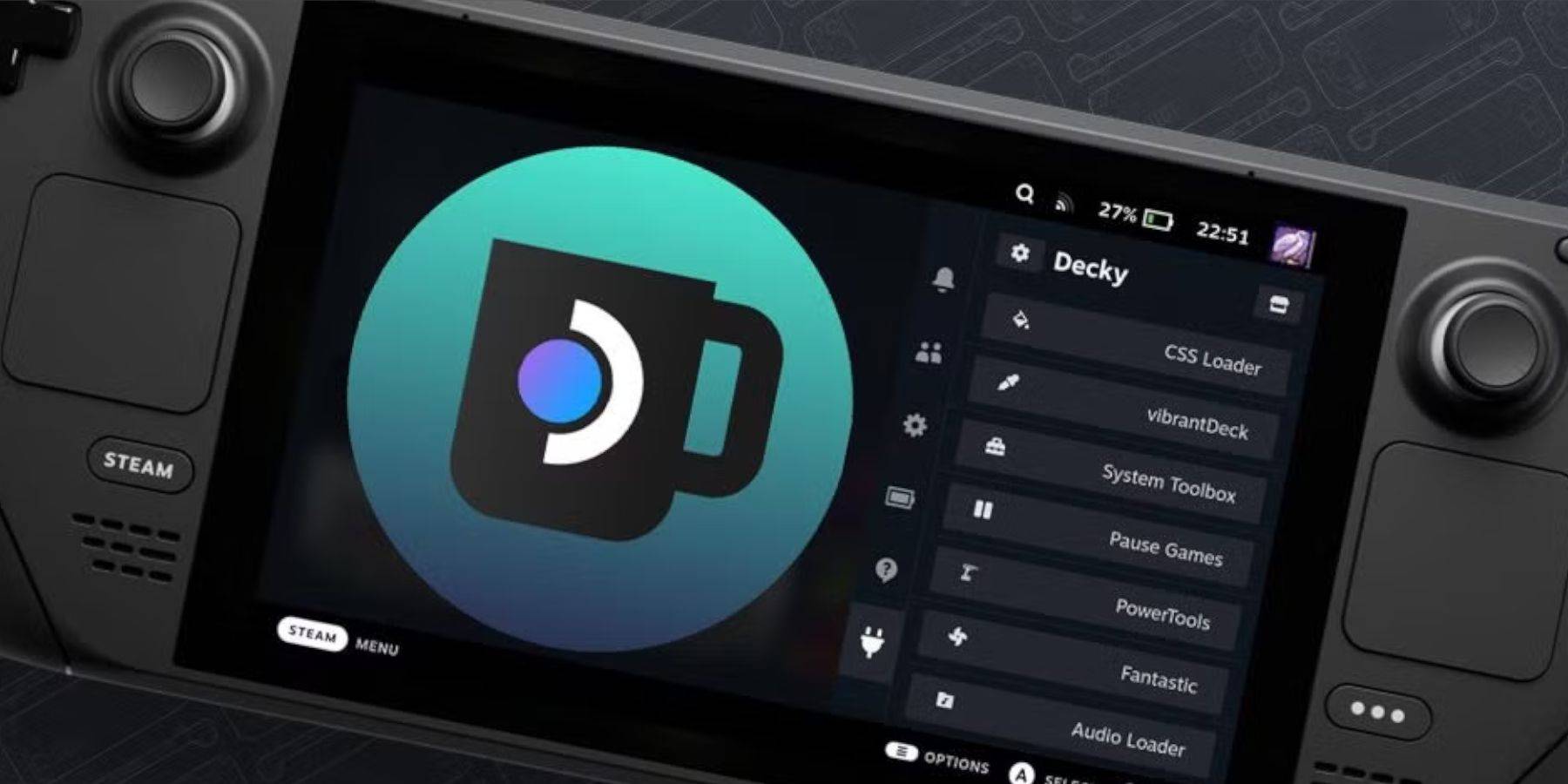 Updates can remove Decky Loader. To restore:
Updates can remove Decky Loader. To restore:
- Switch to Desktop Mode.
- Download Decky Loader from GitHub.
- Select Execute.
- Enter your pseudo password (or create one).
- Restart in Gaming Mode.








