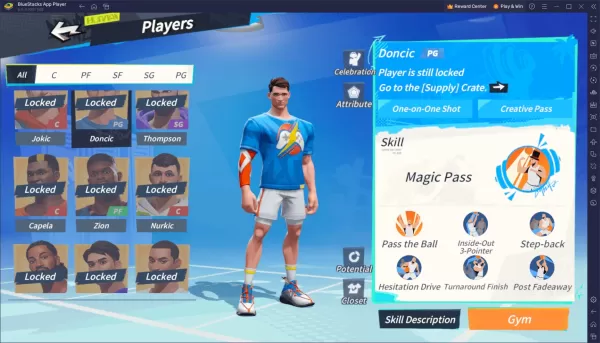Quick Links
Loot filters in Path of Exile 2 can be a lifesaver when your screen starts overflowing with dropped items. They clean up visual clutter while making sure you don’t miss valuable loot—especially helpful if you're playing on console where manual inventory management can feel cumbersome.
The good news? Console players on PlayStation and Xbox have the same access to loot filters as PC users. Setting them up takes a few extra steps, though, so we’ve laid out exactly how to get them working.
How to Connect Path of Exile 2 with Console Accounts
Before you can use loot filters on console, you’ll need to link your PlayStation or Xbox account to your Path of Exile profile. Here’s how:
- Log into the official Path of Exile website.
- Click on your account name in the top-left corner.
- Select "Manage Account" under your profile details.
- Under "Secondary Login", choose either the Sony (PS) or Microsoft (Xbox) "Connect" button.
After selecting your platform, you’ll be redirected to log into your PlayStation Network or Xbox Live account. Complete the steps—once done, your accounts will be officially linked.
Discovering and Implementing Loot Filters
With your accounts connected:
- Return to the Path of Exile website and access your profile.
- Click "Item Filters" on the right side, then select the Item Filter Ladder (this opens the filter directory).
- Use the drop-down menu at the top to switch to "PoE 2" for Path of Exile 2 filters.
- Browse available filters, pick one (we recommend NeverSink’s Semi-Strict for beginners), and hit the "Follow" button.
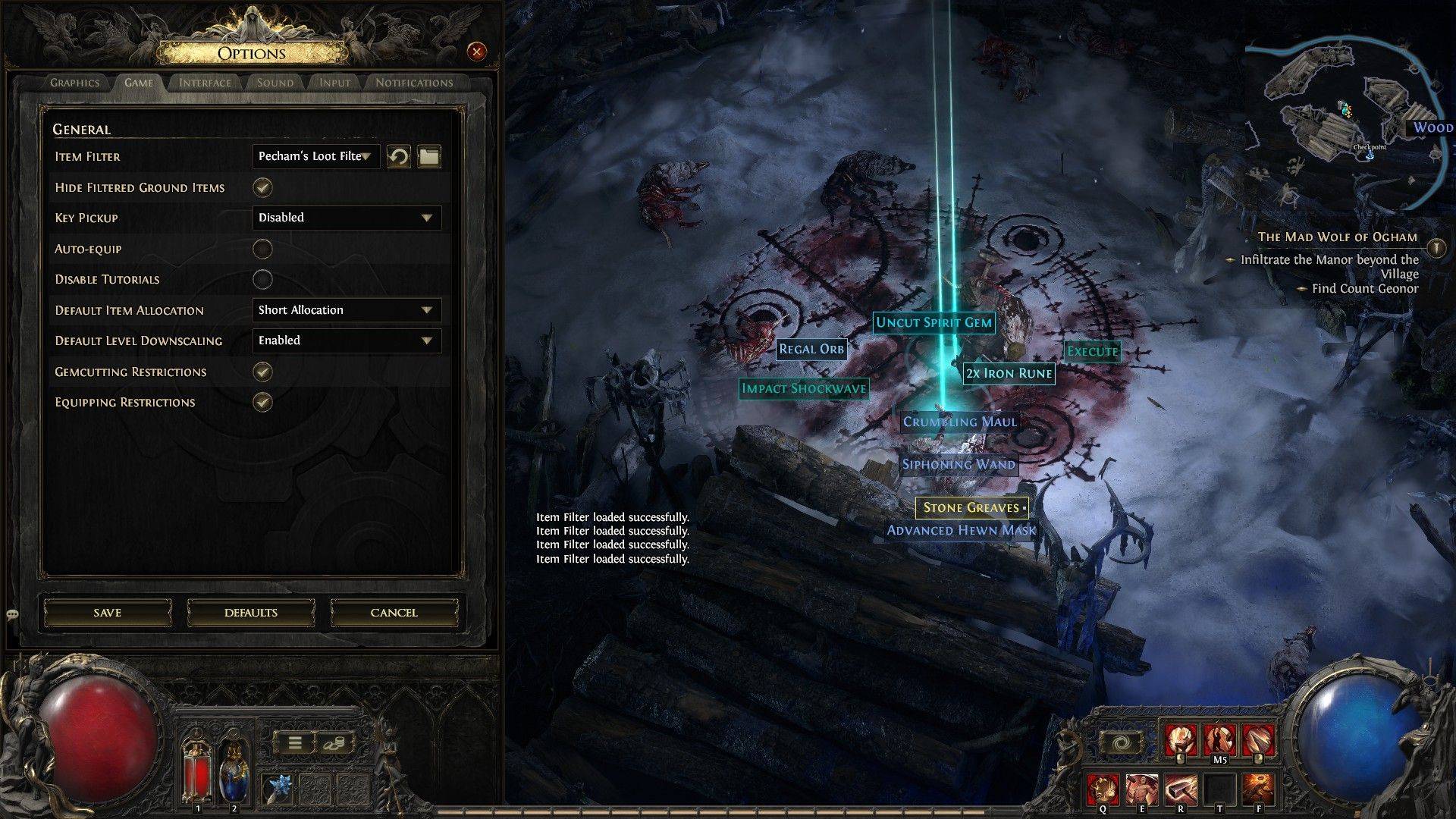
Finally, boot up your game and navigate to Options > Game Settings. At the top, you'll see an "Item Filter" dropdown—your chosen filter should be listed there. Select it and save changes.
Now, when items drop, they’ll be highlighted or filtered based on your selection—keeping your screen tidy and loot prioritization effortless.