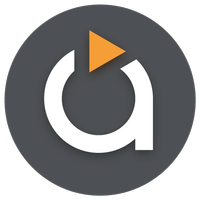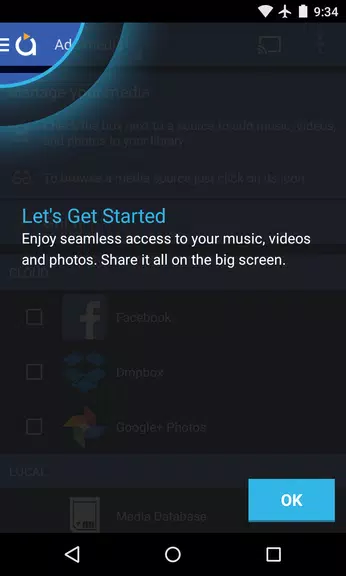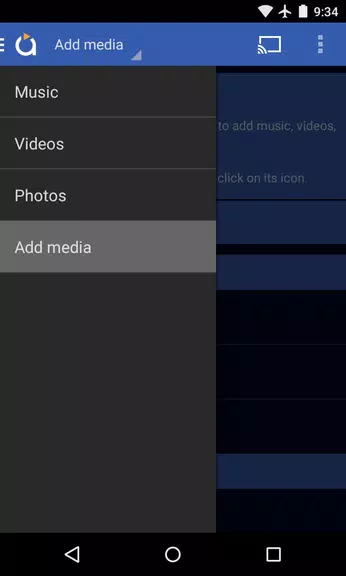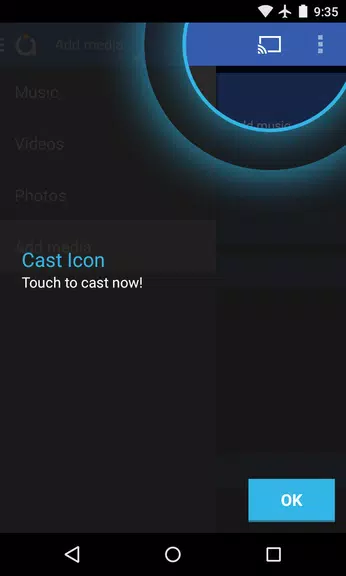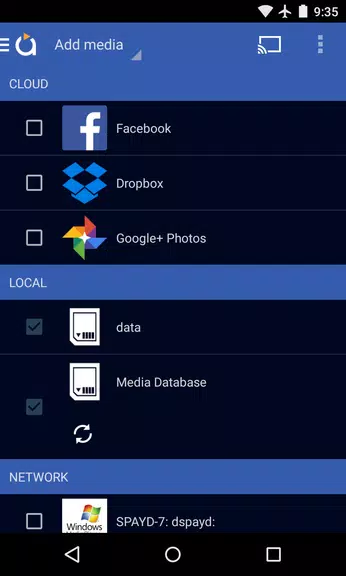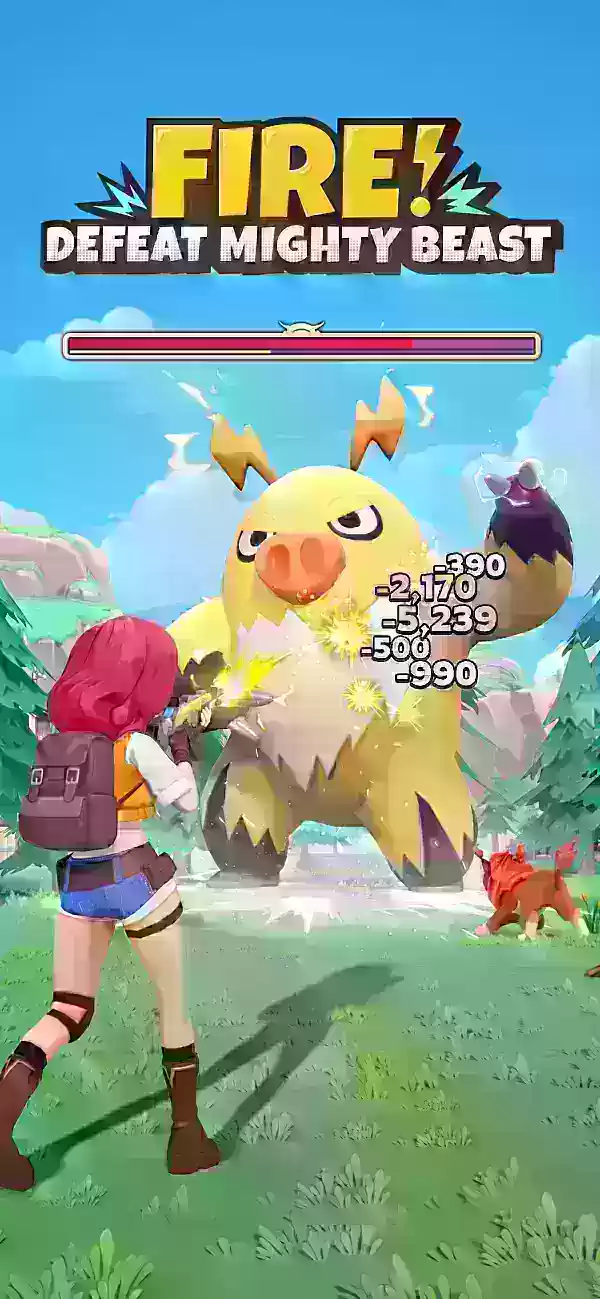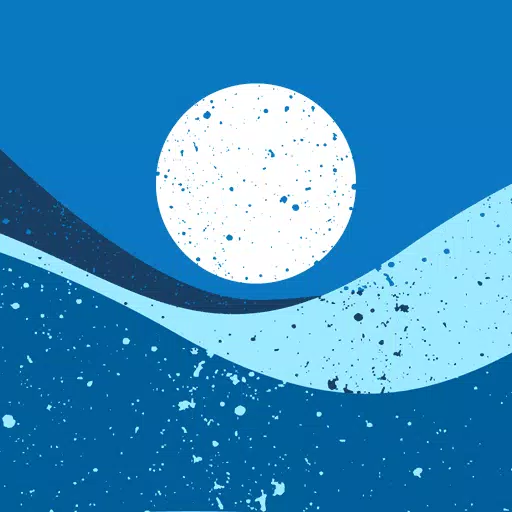Experience seamless media casting with the latest version of Avia Media Player (Chromecast). With the recent update to version 7.2, users can now cast to Apple TV, Roku, and WebOS devices, expanding beyond the reliable Chromecast support. This update features a refreshed user interface with simpler navigation and a smoother response, alongside new icons throughout the app. Enjoy full playback control from your phone or tablet, display music album artwork and artist images on your TV, and effortlessly share photos, videos, and music across various devices. Follow these simple tips to get the most out of Avia and enjoy a hassle-free media streaming experience.
Features of Avia Media Player (Chromecast):
⭐ Updated User Interface: Avia Media Player (Chromecast) now boasts a revamped user interface designed for simpler navigation and smoother response. This update makes it easier than ever for users to access their media content.
⭐ Casting to Multiple Devices: In addition to robust Chromecast support, Avia now enables users to cast their photos, videos, and music to Apple TV, Roku, and WebOS enabled TVs. This feature offers more options for enjoying your media on different screens.
⭐ Improved Stability: The latest version of Avia ensures enhanced stability and compatibility with the newest Google Chromecast software, providing a seamless and reliable casting experience for all users.
⭐ Full Playback Control: With Avia, users can enjoy complete playback control directly from their phone or tablet. This allows for easy management and customization of media playback while casting to various devices.
Tips for Users:
⭐ Install Avia for Roku: To cast to Roku devices, make sure to install the Avia for Roku channel, which will appear on your Roku screen. This is a crucial step for seamless casting to Roku devices.
⭐ Same Wi-Fi Network: Ensure that both your Android device and the device you wish to cast to, such as Chromecast or Apple TV, are connected to the same Wi-Fi network to enable smooth casting.
⭐ UPnP/DLNA Serving: When accessing media from other devices using Avia, confirm that UPnP/DLNA serving is enabled on those devices to establish a connection and successfully stream media.
Conclusion:
With its updated user interface, expanded casting capabilities, and improved stability, Avia Media Player (Chromecast) offers a comprehensive solution for casting media to a variety of devices. By following the provided tips, users can maximize Avia's features and enjoy a seamless and hassle-free media streaming experience. Upgrade to Avia Media Player (Chromecast) today and elevate your media playback to a whole new level.
Tags : Tools