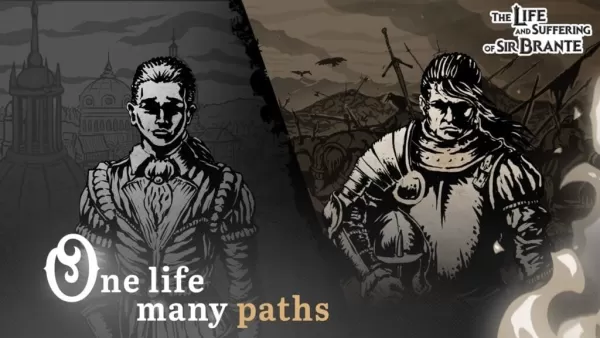Modern streaming platforms like Netflix and Max have revolutionized the way we consume content, offering an endless buffet of movies and shows for everyone from reality TV aficionados to film buffs. Gone are the days of risking a 'Chicken Jockey' incident on the way to the cinema; now, you can enjoy cinematic quality from the comfort of your own home. If you're wondering how to achieve that theater-like experience on your couch, our comprehensive guide to streaming Netflix in 4K is here to help.
How to Stream Netflix in 4K
Before diving into the world of 4K streaming, it's crucial to verify your Netflix subscription plan. Not all plans support 4K streaming. The Streaming (with Ads) and Standard plans are limited to 1080p resolutions. To enjoy content in 4K, you'll need to upgrade to the Premium Plan, which is the only tier that supports this higher resolution.
**Here are the current Netflix US plans and their prices:**
- Standard with ads: $7.99 per month (No 4K)
- Standard: $17.99 per month (No 4K)
- Premium: $24.99 per month (4K streaming)
Do you have the right equipment for 4K?
Ensuring you have the proper hardware is the next step in your 4K streaming journey. Whether you're using a smart TV or a monitor, it must be capable of displaying a 4K resolution (3840 x 2160). If you're streaming via an external device like a Fire Stick or an Apple TV, that device must also support 4K. Additionally, the cables connecting your streaming device to your TV need to be up to the task. Netflix recommends using a Premium High Speed HDMI or Ultra High Speed HDMI cable for optimal 4K streaming.

### Amazon Fire TV Stick 4K Max
1See it at Amazon

### Belkin HDMI 2.1 Ultra High Speed
1See it at Amazon

### LG 65" Class OLED evo C4
0See it at Amazon

### Asus ROG Swift PG32UCDP
0See it at Best Buy
Check your playback settings
After confirming your plan and equipment, it's time to adjust your playback settings. Log into your Netflix account on a PC, click on your profile icon, and select 'Manage Profiles'. Navigate to the specific account you want to use for 4K streaming, scroll down to 'Playback Settings', and set it to 'High'. This adjustment will ensure you stream in 4K when watching compatible content.
Be mindful of a few considerations when opting for the 'High' setting. If your internet connection isn't robust enough, you might experience more buffering and freezing. Also, if you're streaming over mobile data, remember that 4K streaming consumes significantly more data, potentially leading to quicker data cap exhaustion.
Are There Other Ways to Watch Netflix Movies and Shows in 4K?
While streaming is the norm, physical media has seen a resurgence with Blu-Ray. Titles like Daredevil, Arcane, The Crown, Stranger Things, and Wednesday are now available on Blu-Ray, offering fans a chance to own their favorite shows. In an era where content can vanish from streaming platforms overnight, owning physical copies ensures you can enjoy your favorites indefinitely—until disc drives become obsolete.
![Arcane: League of Legends - Season One - Limited Edition Steelbook 4K Ultra HD + Blu-ray [4K UHD]](https://images.dofmy.com/uploads/94/680865e754098.webp)
### Arcane: League of Legends - Season One - Limited Edition Steelbook 4K Ultra HD + Blu-ray [4K UHD]
13See it at Amazon